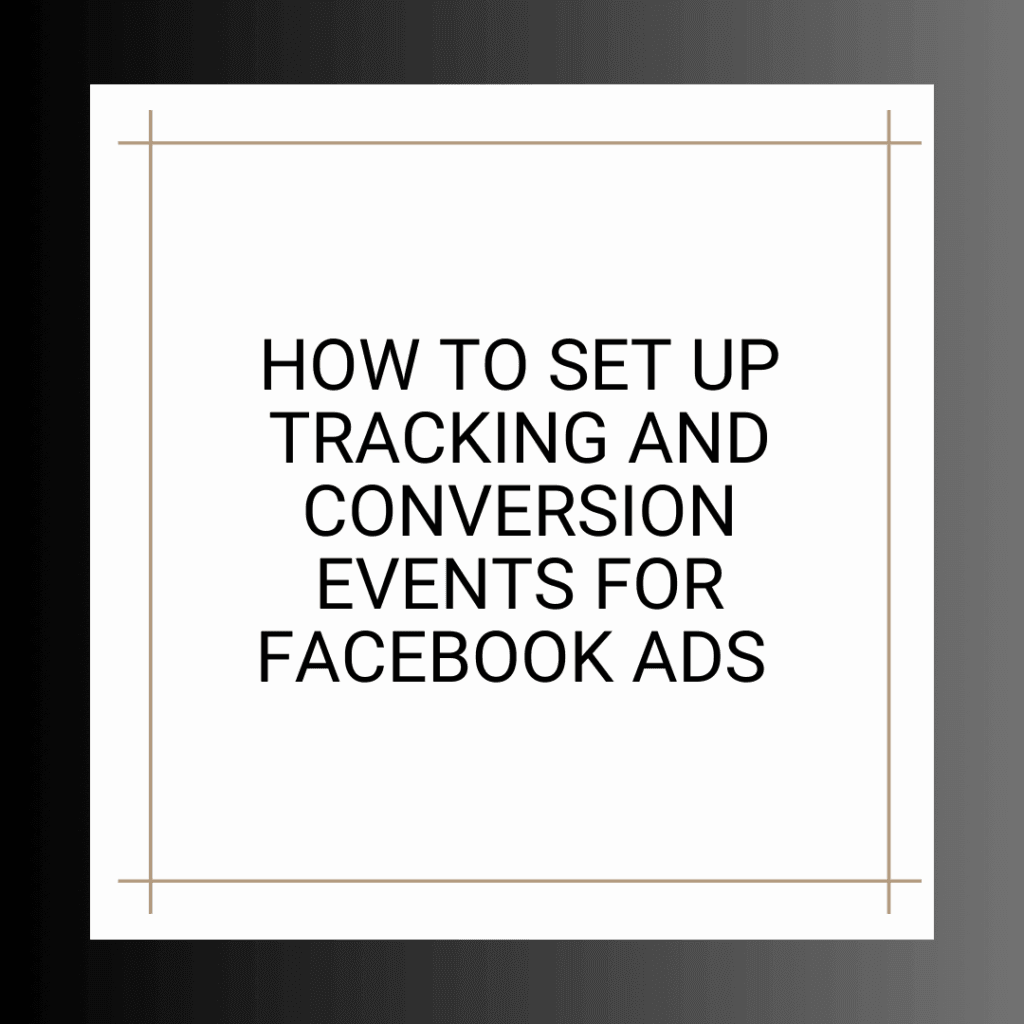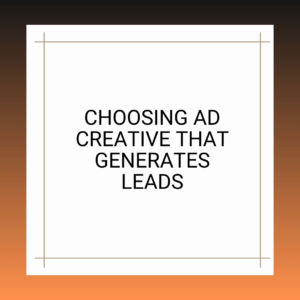Measuring the success of your lead generation campaign on Facebook Ads is vital for optimization and ROI analysis. This section delves into the technical aspects of setting up tracking and conversion events to monitor your campaign’s performance effectively.
The Importance of Tracking and Conversion Events
1. Data-Driven Decisions: Tracking allows you to gather valuable data on how users interact with your ads and lead forms. This data can inform your decisions and optimizations.
2. Optimization: By understanding which campaign elements are performing well and which need improvement, you can allocate your budget more effectively.
3. ROI Analysis: Tracking and conversion events help you calculate your return on investment (ROI), allowing you to assess the campaign’s profitability.
4. Customization: Conversion events can be tailored to match your specific lead generation goals, such as form submissions or page views.
Setting Up the Facebook Pixel
- Access Business Manager: Go to your Facebook Business Manager.
- Navigate to “Events Manager” under “Measure & Report.”
Create a Facebook Pixel:
- Click on “Connect Data Sources” and select “Web.”
- Choose “Facebook Pixel” and click “Get Started.”
Name Your Pixel:
- Give your pixel a name.
- Enter your website URL, and click “Continue.”
Install the Pixel Code:
- You’ll receive instructions to install the pixel code on your website. You can choose to use a partner integration, tag manager, or manual code placement.
Verify Installation:
- Once the pixel is installed, verify its status in Events Manager. It should show as active.
Creating Custom Conversion Events
1. Access Custom Conversions:
- In Events Manager, select “Custom Conversions.”
2. Create a Custom Conversion:
- Click “Create Custom Conversion.”
- Define the parameters of your conversion event, such as the URL or keywords that indicate a successful conversion.
- Name your custom conversion and click “Create.”
3. Assign a Value (Optional):
If applicable, assign a value to your custom conversion event.
4. Choose a Category:
Categorize your custom conversion under an appropriate category (e.g., Lead).
5. Implement the Conversion Event:
Depending on your website setup, you can choose to implement the event manually or use a partner integration.
Testing and Verification
1. Test Your Events:
After setting up the pixel and custom conversion events, testing them to ensure they’re tracking accurately is crucial.
Use the Facebook Pixel Helper browser extension to check if your pixel is firing correctly.
2. Verify Event Data:
Check that your custom conversion events are recording data in Events Manager. Depending on your website traffic, you should see conversion data within a few hours or days.
Tracking and Optimization
Accessing Data:
Once your tracking is in place, you can access valuable data on ad performance, such as click-through rates (CTR), conversion rates, and cost per conversion.
Optimization:
Review the data regularly and make data-driven optimizations to improve the efficiency of your campaign.
Experiment with different ad creatives, audiences, and bidding strategies based on the insights you gather.
Scaling:
Once you’ve optimized your campaign and achieved a satisfactory lead generation rate, consider scaling your budget to reach a larger audience while maintaining performance.
Conclusion
Setting up tracking and conversion events is a fundamental step in ensuring the success of your lead generation campaign on Facebook Ads. By implementing the Facebook Pixel and creating custom conversion events, you can collect valuable data, measure campaign performance, and make informed decisions to optimize your lead generation efforts effectively. Testing and verifying your tracking setup are critical to ensuring accurate data collection. In the following sections, we will explore how to monitor and analyze your campaign’s performance and strategies for ongoing optimization to maximize lead quality and quantity.